Estimated reading time: 6 minutes
Imagine our faces when we noticed that we received a large interact e-Transfer from an unknown person into our Simplii Financial bank account.
How would you have handled this situation?
Today, I’m sharing our recent e-Transfer banking experience and how it highlights the importance of reading terms and conditions.
 How To Handle An Automatic Interac E-Transfer Sent To The Wrong Email
How To Handle An Automatic Interac E-Transfer Sent To The Wrong EmailWhat Is An e-Transfer In Canada?
In Canada, sending money online with a bank account 24 hours a day, 7 days a week, is called an Interac e-Transfer.
Also, sending money overseas is called a Global Money Transfer (GMT), which I use to send gifts back home.
However, do not mistake the e-transfer for an Electronic Funds Transfer (EFT) subject to a holding period.
The Interact e-Transfer, however, is a direct deposit from one person or account to another across Canada, whereas the EFT is not.
With an e-Transfer, you are limited in how much money you can transfer daily.
For example, with Simplii Financial, we can only transfer up to $3000, which makes it challenging if you need a higher amount.
Sending money via e-Transfer: The minimum Interac e-Transfer transaction is $0.01 and a maximum is $3,000. There are also hourly and daily limits:
For any 24-hour period, you can send up to $3,000 For any 7-day period, you can send up to $10,000 For any 30-day period, you can send up to $30,000Receiving money via e-Transfer:
As long as the sender is able to successfully send you money via Interac e-Transfer, it will be deposited into the specified account.
Simplii Financial – Ask A QuestionIf we were to complete an electronic funds transfer, it would take up to a few days for our bank to verify the information before we see it in our account.
For example, moving money from PayPal to Simplii Financial typically takes 3 to 5 days.
The good news is with the EFT, we can transfer up to $30,0000
You may have heard other names for the interact e-Transfer banking service, such as;
e-Transfer to mobile phone Email money transfer e-Transfer to email Email transfer e-TransferSending An e-Transfer – Simplii Financial
To send money via e-Transfer through Online Banking:
Sign on to Online Banking From the left navigation menu, select Interac e-Transfers Select Send Money Select or add the contact you wish to send the money to Enter the amount you want to send and how you want it delivered to your contact (either Email or Text) To set up a future-dated or recurring transfer, select the frequency and/or modify the transfer date Include a message (optional) Select Next Under Details, enter the security question and answer (Note: if the recipient is registered for Autodeposit, a security question isn’t required) Verify the information is correct, then select Send MoneyTo send money via e-Transfer through Mobile Banking:
Sign on to Mobile Banking Select the Interac e-Transfer icon Select Send Money Enter the amount you’d like to send Select the account you want the funds to be sent from Select a contact Select a transfer method If you want to send a future-dated or recurring transfer, select the frequency and/or modify the transfer date Select Continue Verify the information is correct, then select Send Money Simplii Financial – Ask a QuestionStop Payment, Reclaim and Auto-Deposit Interact e-Transfer
A stop payment is when the sender chooses to stop the payment; the sender is charged a fee for this request.
A reclaim email money transfer is when the Interac e-Transfer transaction can’t be delivered. This can happen for several reasons:
The recipient’s e-mail address is invalid The recipient can’t answer the security question The recipient declines the transfer The transaction expiresWhen the Interac e-Transfer transaction can’t be completed, the funds are returned to the sender. No fees are charged in this case.
Please note: stop payments and reclaims are not available if the recipient is registered for Autodeposit.
Simplii Financial – Ask a QuestionHow To Handle An e-Transfer Sent To The Wrong Email
 How to Handle an Automatic Interac e-Transfer Sent to The Wrong Email
How to Handle an Automatic Interac e-Transfer Sent to The Wrong EmailOut of the blue, a lady sent us an Interac e-Transfer for $550; we had no idea why.
At first, we thought that the Simplii Financial auto-deposit e-transfer was glitching.
What were we supposed to do with a random large sum of money deposited in our savings account?
The email we received two days after the money was deposited was to explain who she was and what had happened.
 Simplii Financial e-Transfer mistake
Simplii Financial e-Transfer mistakeThe obvious was to give it back, but we needed to ensure that we did our due diligence.
Was the link legitimate? What bank did the e-Transfer come from? Who was the person that sent the money? What steps must we take to return the money if it was a banking error? Was there going to be a fee to return the money?Remember, there is no recourse when you send an Interac e-Transfer to someone with auto-deposit activated.
How is having the payment auto-deposited a problem?
Well, it’s a big concern for anyone who doesn’t want to lose money, and that should be everyone.
Can I Get My e-Transfer Back?
Simplii Financial Terms and Conditions 2022 Interact e-Transfer – pdf
The bank cannot reverse the transaction once the recipient has deposited the money you sent.
If you send the money and it’s in someone’s bank account, consider it gone.
You can only cancel an e-Transfer when the money is pending, as the other person hasn’t yet deposited it in their bank account.
So, before you hit send, ensure you review the following;
Do I have the correct person to whom I’m sending the money? Is the recipient’s email or mobile phone number correct?Unfortunately, to prevent sending an e-Transfer to the wrong person, you can only do two things to protect yourself.
Never save emails or mobile numbers for one-time e-Transfers. Only send e-Transfers to recipients that don’t have auto-deposit and require you to send a password. Never use an easy retrieval question. For example, What is my name?You can do this if you send an e-Transfer to the wrong recipient.
Phone your financial institution immediately and speak to a customer service representative. Explain the situation to them so they can give you the recipient’s contact information. Contact the recipient and hope that they will reverse the e-Transfer so you get your money back.When you accidentally send the wrong person money, the reversal is in their hands.
If you get someone who is not honest, you can kiss your money goodbye.
Accidentally sent my $617 rent money to the wrong interac e-transfer account, and they accepted the transfer before I knew what had happened.byu/katvolver inPersonalFinanceCanada
Happy Endings For Everyone
Fortunately for this lady, we did send her the money back within a few days of confirming everything.
The link was legitimate, and we discovered she had kept our email from a Facebook Marketplace purchase.
She purchased two chairs from us, paid using e-Transfer, and did not remove our email address.
I don’t think there was an option back then for a one-time e-Transfer as Simplii offers now.
She would have had to remove our email from her bank’s contact list manually.
Not only did she message Mrs. CBB on Facebook Messenger, but she also left a note in our mailbox.
The money she accidentally sent was for her daughter to help her pay the rent.
She knew she was out of luck if we did not return the money.
Luckily for her, we are nice people who would never keep her money.
Ultimately, we were all happy, and she sent us a lovely message to end this small financial nightmare she created.
Morale Of The Story
Never store anyone’s email address in your bank’s e-Transfer contact list unless you need to.
Remove any email addresses that shouldn’t be there, and always read over everything before you hit SEND.
Life is full of lessons, and sometimes we have to learn the hard way what not to do for the next time.
In this situation, we all learned something new about e-transfers that we weren’t aware of.
Earn $50 when you use your friend’s unique link to open a No Fee Chequing Account, High-Interest Savings Account, Personal Line of Credit, or Cash Back Visa* Card.
Thanks for reading,
Mr. CBB
Discussion: Have you ever had something like this happen to you?
Please leave any comments below.
The post Interac e-Transfer Sent To The Wrong Email appeared first on Canadian Budget Binder.

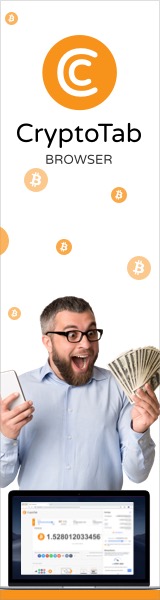


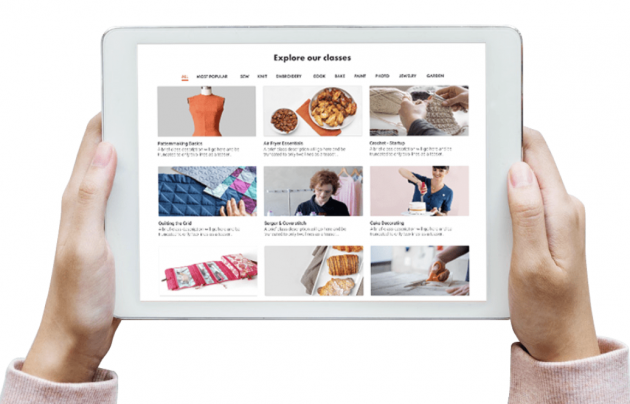
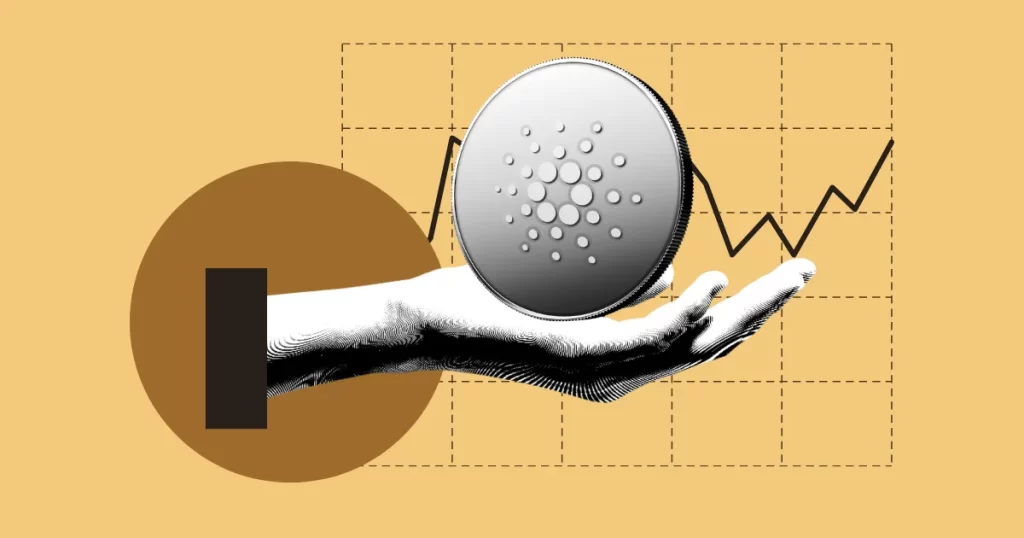
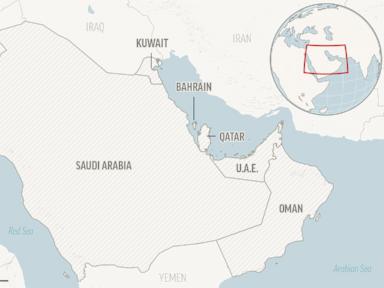




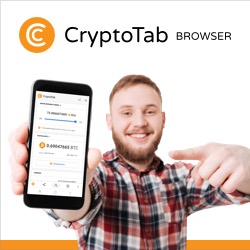
 Bengali (Bangladesh) ·
Bengali (Bangladesh) ·  English (United States) ·
English (United States) ·