
DON’T use your phone while driving, obviously. Use it just before – and you’ll save money, dodge distractions, and avoid losing your motor at the car park again.
Your blower isn’t just for sending memes to pals on WhatsApp. It’s a driver’s best friend, if you use it right.
 The SunDriving Focus is an easy way to cut out distractions when you’re behind the wheel[/caption]
The SunDriving Focus is an easy way to cut out distractions when you’re behind the wheel[/caption]
 AppleYour car screen is more powerful than you probably realise[/caption]
AppleYour car screen is more powerful than you probably realise[/caption]
I’ve got six easy-to-miss driving tricks that will revolutionise your next road trip. Then once you arrive, hop back on WhatsApp and brag about them all.
Car trick #1 – Driving Focus
Your iPhone has a special feature called Driving Focus that’s meant to help you concentrate on, well, driving.
So if you hate distractions when you’re behind the wheel, this is one for you.
It’ll automatically silence texts and other notifications – except for the ones you want to allow through.
So you could ban contact except for your partner and, say, your work chat app.
You can also change Driving Focus settings to automatically share your status with people trying to text you.
It’ll automatically flag up that your notifications are silenced when someone is trying to iMessage you. Just switch on Share Focus Status.
You can even set up an Auto-Reply that will text people with a message that says you’re driving, and that you’ll get back to them later.
Android phones have a similar feature called Driving Mode.
You’ll find it by going into Settings > Modes > Driving > Set Up Driving.
Then look for the header ‘When To Turn On Automatically’, and toggle ‘While Driving’ on.
Just like on iPhone, you can choose which interruptions to allow or deny.
Car trick #2 – Read your texts
That’s not the only benefit of Driving Focus.
There’s another clever trick you’ll want to know: text announcements.
 The SunMake sure you’ve got Siri set up to read your texts aloud when CarPlay is active[/caption]
The SunMake sure you’ve got Siri set up to read your texts aloud when CarPlay is active[/caption]
If you’ve set it up so that priority texts can come through Driving Focus, you can also have Siri read them out to you.
For iPhone owners, just go to Settings > Siri > Announce Notifications, and then turn on Announce Notifications.
Then when you’re driving, Siri will do the hard work of reading out your texts aloud. You can even reply with your voice hands-free.
Android owners just need to enable Google Assistant.
Then you can use the AI helper to sends texts with your voice – and hear your messages read out loud.
Car trick #3 – Save your fuel
Both Google and Apple have clever systems to make re-fuelling your car a bit easier and more cost-effective.
For Google Maps, you can set it up to show you the most fuel-efficient route.
“Google Maps can estimate fuel or energy efficiency for different vehicle types, including electric and combustion engine cars, as well as petrol motorcycles,” Google explains.
 GoogleMake sure you tell Google your engine type for the biggest fuel savings[/caption]
GoogleMake sure you tell Google your engine type for the biggest fuel savings[/caption]
“The more fuel or energy efficient the route, the lower your vehicle’s fuel or energy usage.”
It’ll do this by looking at real-time traffic, how simple the route is, steepness of hills, your engine type, and road conditions too.
You can turn it on by going to Google Maps > Profile > Settings > Navigation > Route Options and then turning Prefer Fuel-Efficient Routes on.
You’ll also want to tell Google what kind of engine you have (like petrol, hybrid or electric).
For that, go to Google Maps > Profile > Settings > Your Vehicle and then choose your engine type.
Why does this make a difference? Google explains: “The most fuel or energy-efficient route can be different based on the engine type.
“For example, diesel vehicles’ relative fuel economy advantage is generally greatest in motorway driving.
“Hybrid and electric vehicles tend to provide greater efficiency in stop-start town and hill driving where they can benefit from regenerative braking.”
 GoogleLook out for the leaf icon – it’s your most fuel-efficient route (even if it takes longer)[/caption]
GoogleLook out for the leaf icon – it’s your most fuel-efficient route (even if it takes longer)[/caption]
If you don’t choose an engine type, it’ll just default to petrol.
Once you’re done, start navigating to a destination.
Google Maps will then always highlight the most efficient route (if there are multiple routes available).
You can always tell the most fuel-efficient route by looking for a green leaf icon. That’s the best option to reduce fuel usage – although the amount of cash you actually save will depend on your car, driving style, road conditions, and the journey mileage.
When it comes to Apple Maps, there’s a specific mode for electric vehicles.
It’s called Electric Vehicle Routing, and it’s meant to pick the best route based on “elevation changes” and a decent selection of charging stations.
The idea is that you can get to where you’re going without running out of juice. That’s pretty important.
Just connect to CarPlay, then go to Maps on your iPhone.
Choose to activate driving directions, tap on connect, and make sure that you’ve got your electric vehicle (and not “different car”) selected.
This should give you an efficient EV route with plenty of charging options along the way.
Car trick #4 – Customise your screen
If you regularly connect your phone to your car, you can make the infotainment screen look a bit nicer.
That’s the case if you’re using Apple CarPlay, which is when your car screen mirrors your iPhone.
Some cars support this using a cable, while others offer it wirelessly.
 AppleApple CarPlay lets you swap the colour of the background in the Settings app[/caption]
AppleApple CarPlay lets you swap the colour of the background in the Settings app[/caption]
In any case, you can switch between a selection of different coloured CarPlay backgrounds.
So you can make the screen match your car interior.
Just load up CarPlay on your car screen, go to Settings > Wallpaper, and pick a choice that fits your motor. Easy.
Android Auto has a similar feature that lets you mirror your phone’s wallpaper – so choose wisely.
Car trick #5 – Shared ETA
You’ve probably tried sharing your location over WhatsApp. It’s OK, but it’s not the best option for car journeys.
Instead, try sharing your exact estimated time of arrival (ETA) instead.
Your iPhone can do this using Apple CarPlay.
Once you’re connected to the car, start a journey through Apple Maps.
 AppleTap the Share ETA button on Apple CarPlay to let people track your journey and see your arrival time[/caption]
AppleTap the Share ETA button on Apple CarPlay to let people track your journey and see your arrival time[/caption]
Then tap on the ETA display in the bottom-left of your car’s screen.
Now choose Share ETA and then pick one contact – or more if you’d rather.
Whoever you’ve picked will get a Maps notification showing your ETA.
And they’ll be able to follow your progress live in Maps, seeing exactly when you’re due to turn up.
TRY CHECK-IN TOO

Apple also offers a clever safety feature called Check In...
It’s meant to let a pal or loved one know when you’ve arrived somewhere safely.
You’ll need iOS 17 or later on your iPhone – just go to Settings > General > Software Update to check.
Then go to Messages and start a text, tap the plus icon, then choose More > Check In > Edit.
You’ll be able to choose two Check-In options.
The first is When I Arrive, which lets you choose a travel method (driving, public transport, or walking), and add bonus time.
Your journey will be tracked and monitored, and your friend will be warned if you stop progressing for an “extended period” or if you don’t make it to the destination.
If you do make it there successfully, Check In will complete the journey and tell your pal.
The second option is After A Timer, which is handy if you’re meeting someone new.
Then simply send the Check In.
You can add time to an existing Check In, and you can also share extra details like your exact location, network signal, remaining battery life, the route you’ve travelled, and when you last unlocked your iPhone.
It’s better to be safe than sorry.
Picture Credit: Apple
If you’re an Android owner using Google Maps, you can also give contacts an ETA.
Just choose the options button while navigating, and then select Share Trip Progress.
The people you share with will be able to see where you are, as well as your ETA.
And the location sharing will shut off once you arrive safe and sound at your destination.
Car trick #6 – Park safe forever
Ever gone to the shops and lost your motor? Or maybe at a festival, or just a town you’re visiting for the day?
It’s easily done, even if you park there all the time.
Thankfully there are a few very simple tricks to track it down.
For iPhone owners connecting to a car, this works automatically.
 GoogleYou can easily save a parking spot to Google Maps – but Apple does it automatically[/caption]
GoogleYou can easily save a parking spot to Google Maps – but Apple does it automatically[/caption]
As soon as you disconnect your iPhone from CarPlay or Bluetooth and get out, a parked car marker will be dropped on Apple Maps. You might never have realised.
Just go to Maps > Siri Suggestions > Parked Car.
For Android users – or anyone who prefers Google Maps – there’s an alternative.
Once you’ve parked, open Google Maps, tap the blue dot where you’re standing, and choose Save Your Parking.
You can then add notes (like a bay number) and even photos of your exact spot.
That’ll be saved until you either move or replace the parking spot.
And you can then use Google Maps to navigate back to that exact location, just like any other destination.
Just search for Parking Location in the search bar.
 GoogleYou can use Google Maps to track down your parking space[/caption]
GoogleYou can use Google Maps to track down your parking space[/caption]
You can also add parking info (like how much time you’ve paid for), and then get notifications for it. You’ll find that in Google Maps > Profile > Settings > Notifications > Places, and then turn Saved Parking on.

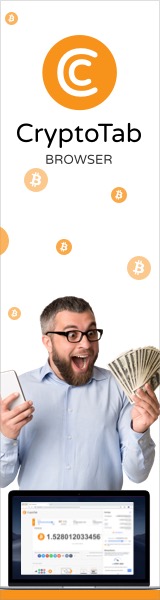










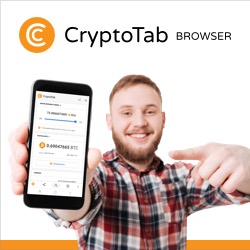
 Bengali (Bangladesh) ·
Bengali (Bangladesh) ·  English (United States) ·
English (United States) ·